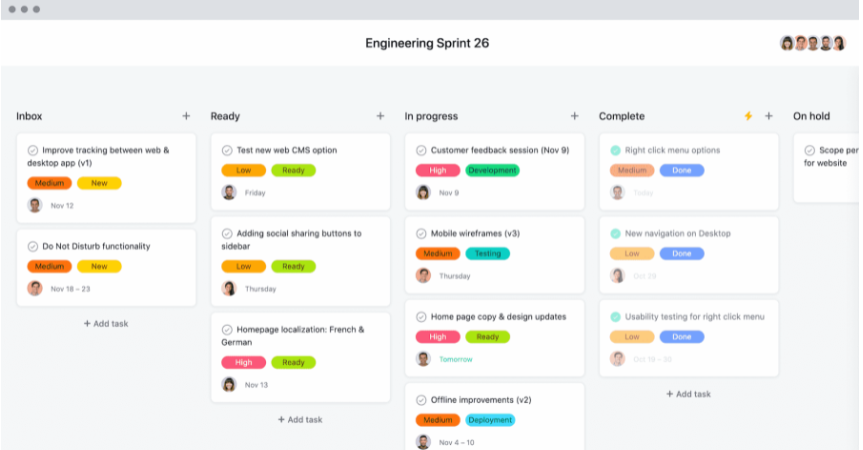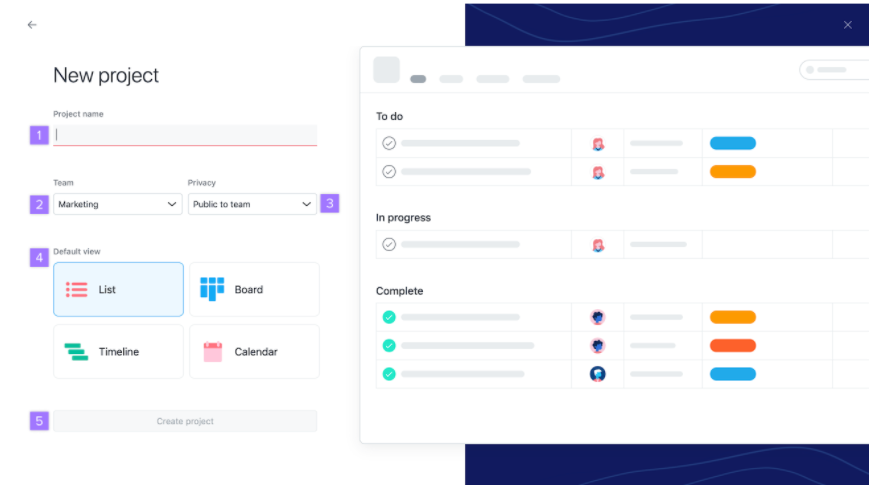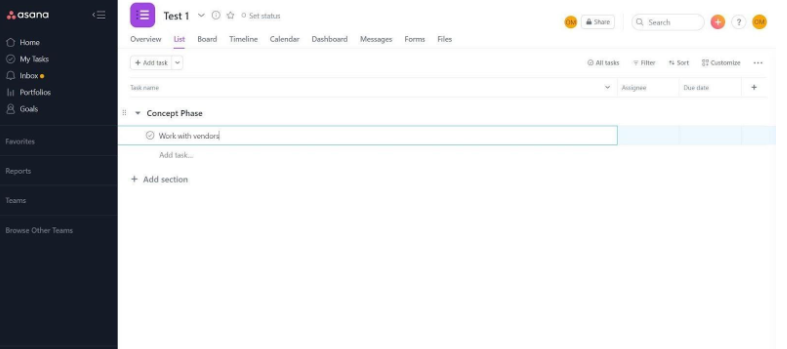Asana Project Management Software Review
If you started in project management 15 years ago (like I did), you had three ways of managing a project: pen and paper, Excel, or complex desktop software like Primavera P6 or MS Projects. Don't get me wrong, I still like Excel, but it wasn't designed to handle project management, and the available software options were complicated and intimidating for most people.
Today there are dozens of tool kits and project management platforms to choose from, such as MS Planner, ClickUp, Monday.com, Trello, and the one we'll take a closer look at in this article, Asana.
But, what is Asana?
For starters, Asana is a practical project and workspace management tool founded by ex-Facebookers. It encourages teams to increase productivity and maximize workflow by helping them to organize, monitor, and manage work efficiently.
Asana is also based on a pay-to-play business model, ensuring that user information and personal data are safe and secure. Best of all, it offers a rich, free version and a free 30-day trial so that users can put it to the test before they commit.
If you are a project manager or in charge of teams and activities that need regular, detailed oversight, Asana could very well be the project management tool for you.
Asana is a software-as-a-service (SaaS) platform designed to improve collaboration and workloads between team members. It helps consolidate and manage tasks and projects, and with the use of a cloud-based single tool, creating projects, assigning tasks, specifying deadlines, and effectively communicating becomes a piece of cake.
What Are the Features of Asana Software?
Asana is exceptionally feature-rich, with multiple integrations and mobile apps for the iOS and Android ecosystems. Features range across Business, Enterprise, and Premium tiers. Most of them are available on the apps but can vary according to device type.
Task and Project Management Features
Image: Kanban Boards in Asana as used by an Engineering Firm
The task and project management features of Asana are awesome. Users can work in shared projects as lists or Kanban boards.
Features include but are not limited to:
Projects and Tasks: Organize work into manageable tasks for your team.
Subtasks: Divide tasks into steps to complete an overall task.
Assignees: Assign owners to specific tasks and share the responsibility.
Sections and Columns: Group tasks into sections or columns in a list or board, according to your preferences.
Custom Fields: Customize your projects and portfolios with drop-downs, numbers, or text custom fields to track the status of a project or to sort and filter information.
Forms: Capture project briefs, requests, and more under the related project.
Due dates and times: Ensure that tasks are completed on time via your Asana or work calendar.
Start dates and timelines: Your timeline is displayed in a Gantt-style view of task deadlines to help you plan and schedule tasks.
Attachments: Add files from your PC, Google Drive, OneDrive, or other file sharing app.
Likes: Acknowledge tasks or comments with a thumbs up.
Tasks in Multiple Projects: Keep the same task in multiple projects without duplicating.
Dependencies: Mark which tasks can be started and which are dependent on others.
Rules: Automate processes like triaging, updating fields, or assigning tasks by creating rules.
Templates: Create and reuse templates to standardize projects.
Comment-only Projects: Avoid accidental changes to your projects or templates by controlling permissions and access to information.
Approvals: Request and grant approval on work.
Communication Features
Asana enables communication and collaboration between teams through several features, including:
The ability to comment on tasks;
The ability to provide feedback and comments directly on images or PDFs;
Creating team pages so that all team's projects can be viewed from a single place;
The ability to change the language used;
Rich text formats, including numbered and bulleted lists.
Reporting Features
Asana also has numerous reporting features that allow managers to view and track goals, milestones, portfolios, and status updates. Glimpse at customized real-time charts in the dashboard to instantly view blocked or off-track tasks.
Integrations
Asana integrates with renowned business tools, such as Dropbox, Google Drive, Box, Adobe Creative Cloud, Slack, Microsoft Outlook and Teams, Salesforce, and JIRA. For a complete list of Asana integrations, check out the official page.
Asana for Project Management: How Does It Work?
Asana works best for companies using a lean project management structure to create road maps and establish a workflow.
(Learn more about different approaches to project management by paying a visit to the Omar Project).
Here's how to get started with Asana:
1. Set Up Your Project
Start by determining the project view. You can create a list view, project board, calendar, or timeline (depending on your tier):
List View: A simple list of tasks for a project.
Board View: Better for non-linear thinkers, preferring to view their projects using Kanban or Scrum methodologies.
Calendar View: Use it to view tasks in calendar format.
Timeline: It resembles a Gantt chart where all project tasks are viewed along with their timing and interdependencies.
Alternatively, use an existing template for common project types, such as product launches and marketing plans.
Image: Creating a New Project in Asana
2. Create Tasks
Start breaking down work into relevant tasks for your project. To do so, it's as simple as clicking the Add Task button. You can use this as a to-do list reminding you to follow up with vendors or to represent specific goals and deliverables. Use task cards to store relevant information, assign deadlines or start dates to team members, upload documents, or create sub-tasks.
As you delegate tasks, you can assign them to people not on the system yet. Asana will send them an invite, which is something that, quite honestly, I find very efficient.
From the invite email, your team members can log in and join the workspace immediately. Here I've created a Project Concept Phase and am breaking it up into more manageable tasks to assign to team members.
You can also click on the task to open a more detailed look that includes the collaboration panel. Each task can add a more lengthy description, plus you can notify the owner or any person in your project if you use the @ sign and their name.
3. Organize Your Plan
Once you've defined a list of tasks, organize them into a plan of action by grouping them into sections or columns (e.g., All Pending Tasks). Then, arrange them by the deadline, stages, timeframes, or custom fields and use color-coding to draw attention to urgent assignments.
You can also designate dependencies across tasks to best manage your project schedule and assess whether or not you are on track. The workload management feature helps you gauge whether team members can take on more tasks.
Image: Workload management tool in Asana
4. Manage Your Project
Once you've created a project and assigned tasks, you can use Asana's collaboration tools to keep the team on track. Team members can access their assigned tasks and due dates. You will receive a news feed of updates to all the tasks you follow in your inbox and can respond or navigate to these tasks directly.
You can search for items or sort and filter tasks according to priority, status, and other views so that you can view and manage progress and view a snapshot of your project as a whole.
Asana allows users to review milestones, status updates and communicate with the entire team without scheduling a meeting. If you have several remote workers in your organization, this is a no-brainer.
Image: Viewing Product Status in Asana is simple
5. Closing Your Project
Create a custom template to wrap your project in Asana and not lose any of the information you've learned. Keep notes, steps, and other information logged in the template for easy replication. If required, completed projects can be archived and referenced at a later stage or reactivated.
The Pros and Cons of Asana
While Asana is an excellent project management tool, it's not perfect by any means. As in every software solution, there are positives and negatives.
Without further ado, here are some of the pros and cons of using Asana in your organization:
The Pros
Asana certainly has a lot going for it, and whether the positives outweigh the negatives depends entirely on your requirements.
Some of the advantages to using Asana:
An Excellent Free Plan
Asana's free plan is probably the best on the market. Contrary to similar project management platforms, Asana supports unlimited teams, messages, and projects. And you can even integrate with time tracking tools for free. If you have less than 15 users and only manage basic assignments, you could get away with using the free plan forever.
Rich Project Views
Every user has a different preference for viewing projects and data. Choose between Kanban boards, calendars, portfolios, timelines, or Excel lists. Allowing team members to manage tasks that work for them increases productivity and adoption. Users also can customize dashboards in real-time so that you can view vital information at a glance.
The Ability to Collaborate Remotely
Asana is an excellent tool for remote teams. You can request and grant approvals, leave notes for coworkers, log all communication and assign tasks in the cloud, among others. Doing so saves you hours spent collaborating on Zoom, time that can be used to tackle even more projects.
The Ability to Automate
It's straightforward to streamline tasks regularly through automation, saving you a considerable amount of time. Use Asana's effective workflow management builder to create custom rules, while triggers can set due dates or assign work to other team members. Depending on your size, this may or may not be a big deal to your firm, but it’s a lifesaver if running several large-scale projects.
Excellent Communication Capabilities
The team collaboration features are excellent. Asana can genuinely become a single source of truth for sharing documents and images, assignments, responsibilities, and scheduling. Asana integrates with email and messaging apps to manage all discussions and to-do lists from a single platform.
Versatility
Asana supports Agile project management used for sprint planning, road maps, and bug tracking. Asana can support tech teams, marketing teams, sales, finance, and more, which means you can use it across multiple teams. It also integrates with over a hundred popular third-party apps. In other words, with just a single tool, you have everything that you need to stay in touch with coworkers and maximize productivity.
The Cons
Like all project management tools, Asana has its downsides. How much they affect, you will depend on how you use it, your business, and your processes. Here are some of Asana's limitations:
Difficulty Working with Contractors
Asana works best when you can share data with everyone involved in the project as everything is logged in the system.
Understandably, therefore, if you work with contractors, you might not want to reveal your project data to others. To put it differently, contractors can see all of your information and communications if they are granted access to a project.
On that note, third parties can access your content, from the design to the construction phase, if you work on long-term, multi-phase projects, too. This makes it extremely difficult to control confidentiality. As an internal tool, Asana is fantastic, but privacy is put at risk if you work on a project with hundreds of people.
Lack of Mobility
The Asana iOS and Android mobile apps are available at every tier, but they aren't user-friendly. As expected, Asana works better on large screens. Beyond quick check-ins, the mobile app isn't easy or practical to use, which is a bummer.
Limitations for Multiple users
Assigning tasks to multiple users is not possible. When everything is clear and there's only one sole project owner in specific industries, that limitation makes sense. But when you have multiple main assignees for a single task, and you might want to add more, Asana won't allow you to. It restricts you to one.
Clutter
Asana's notifications are excellent—if they are managed. Users often complain that Asana spams them with email notifications. You can fix that, but it's time-consuming.
Is Asana a Free Tool?
Asana has a free plan, but you also can choose from three additional tiers that carry added extra benefits and features. On top of that, there's the option to try one of the paid plans for 30 days, for free.
The Basic Plan (Free)
This plan supports team collaboration of up to 15 users and 1000 tasks per team. Projects, messages, teams, log activity, and storage are unlimited. If you are a smaller company with simple short-term projects, this plan could last you for a lifetime.
The Premium Plan ($10.99 per user)
For teams with 15+ members or smaller teams that want to enjoy added features, the Premium Plan is perfect. However, the real bonus with this plan is the timeline view that allows you to track deadlines and stay on schedule.
There are also additional reporting and dashboard features you may enjoy using, including status reporting, free unlimited guests, private teams and projects, and a more advanced admin console.
The $10.99 fee per user is relatively standard and reasonable for a SaaS provider.
The Business Plan ($24.99 per user)
This is a better option for mid-sized companies with multiple, complex projects and multiple departments. You can set strategic goals at a company level and manage project portfolios. The workload management tool is also handy to determine which team members are underutilized. This package also supports more advanced integrations with Tableau, Salesforce, and Power BI.
The $24.99 price tag is manageable, provided that everyone uses the tool and its capabilities.
The Enterprise Plan (Customized Quote)
This plan takes Asana far beyond standard project management tools.
Enterprise clients can access work management tools, advanced admin controls, increased data and security controls, and SAML authentication. It complies with many data governance standards and includes custom branding and high-level support.
Asana's features can satisfy most project management requirements. And, in the case something is missing, you can integrate with other tools and extend Asana's functionality to meet your needs, including time management, business intelligence, or communication tools. Pricing is reasonable, too, and there are plenty of features (even at the free tier) to make Asana a valuable project management tool for your team.
While it's not that great for long-term projects with external contractors, Asana is an excellent tool for internal teams. If you do acquire it, you can even use it as CRM software, as well.
However, tools are only as good as the people who use them. Asana won't turn you into a project manager overnight. To maximize productivity, improve visibility and streamline workflows, you need to have the right project management skills and knowledge to get the most out of your project management software.
At the Omar Project, project management is our passion. Get in touch to learn more about project management tools, methodologies or consult on the issues affecting your projects.
Check out our regular Project Management podcast here for winning project management advice.